How to create your first back in stock notification?
Now that Filemonk is installed, the app is live and accepting requests on your store. To test the app and create your first notification:
Step 1: Visit the product page of any out of stock product on your store and you will notice a “Email me when available” button on the page
Step 2: Click on the “Email me when available” button and enter your email address to sign up for an email notification when the product is restocked
Step 3: Go back to the Filemonk dashboard and you’ll see the number of “Requests” updated. You can also see details of the product requested in the “Products” Tab.
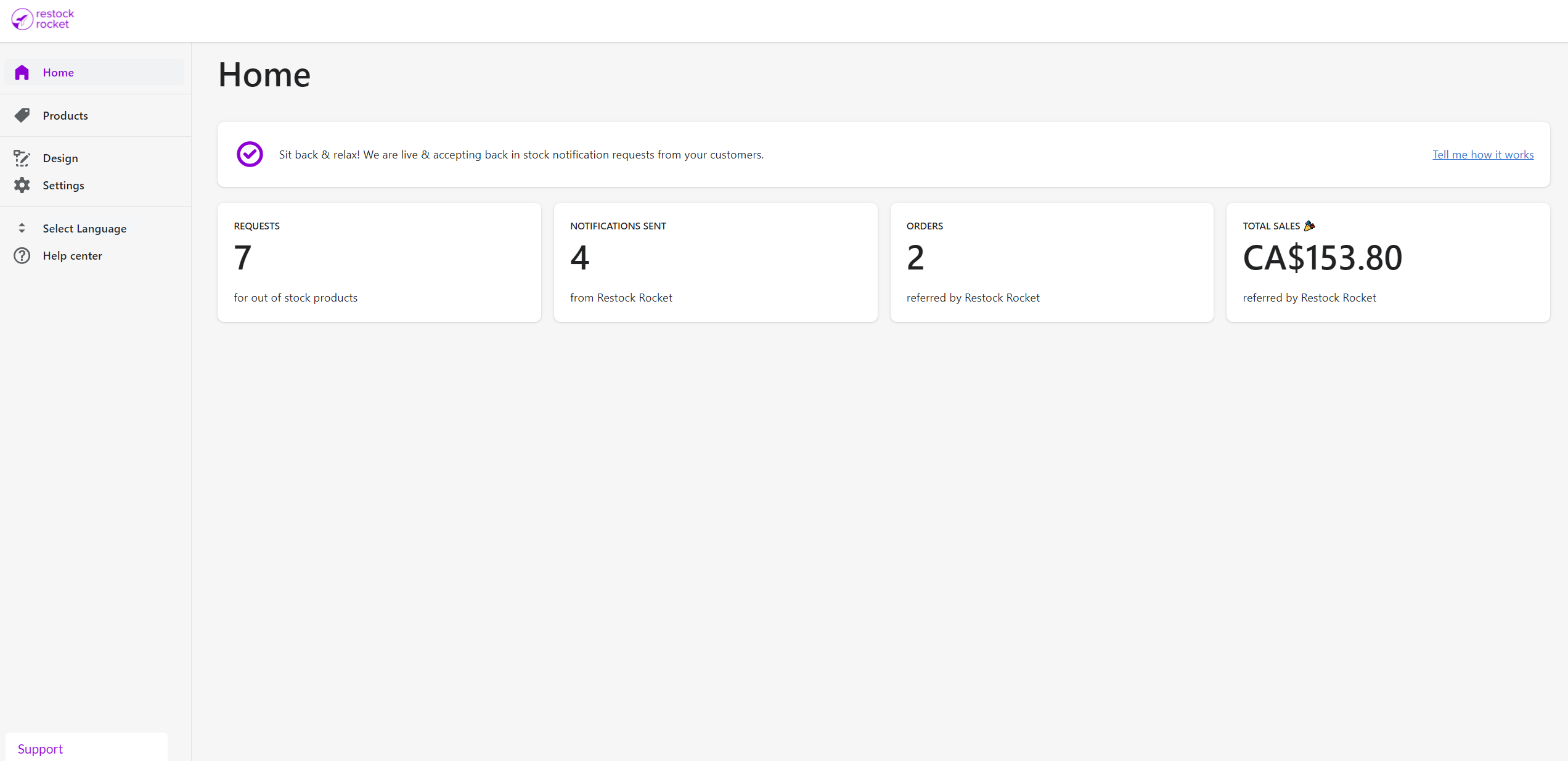
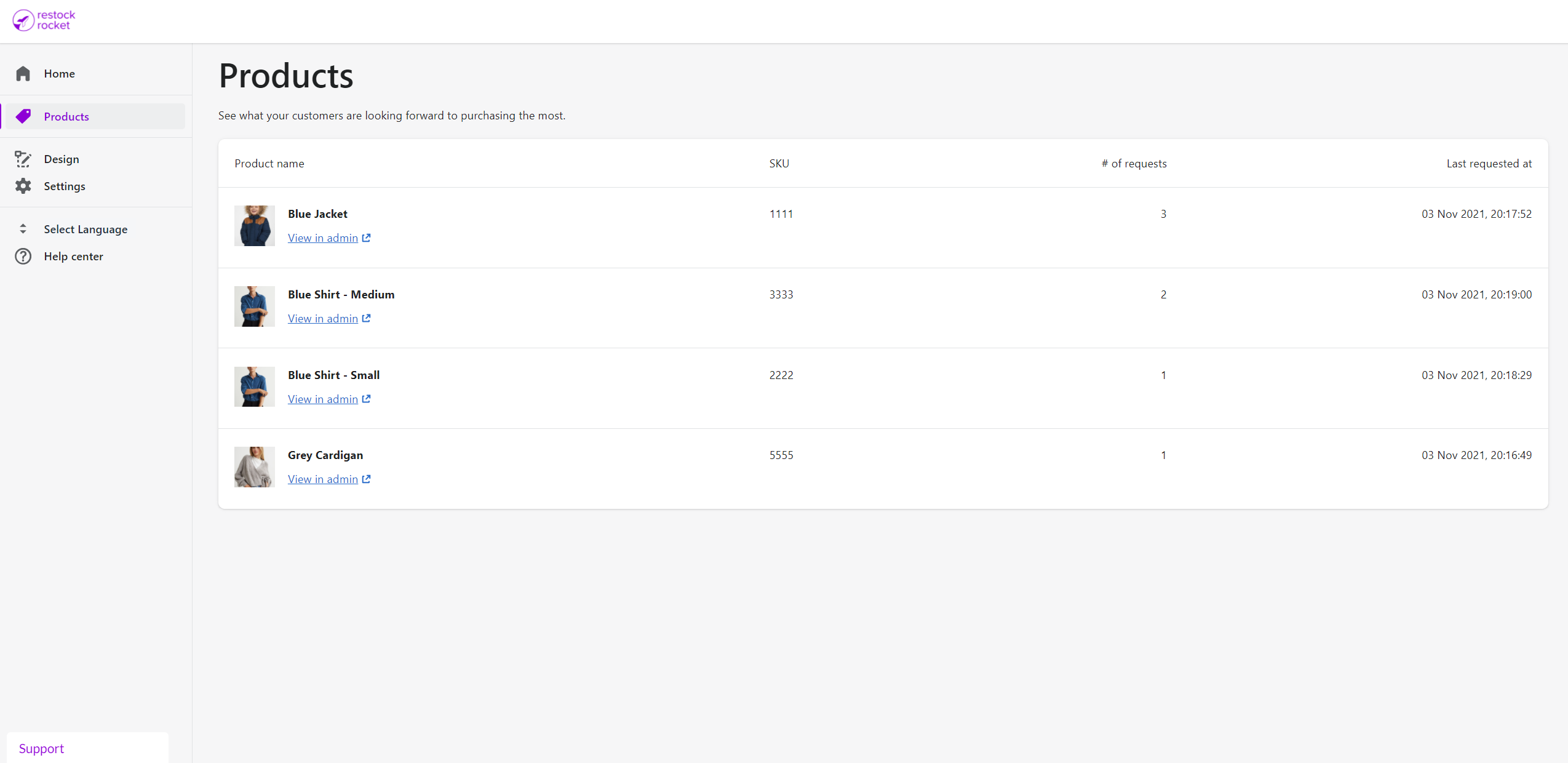
Once the product you requested has been restocked and the inventory has been updated in Shopify, an email will be sent automatically to the registered email id. The “Notifications Sent” number in your Dashboard will be updated.
If you face any trouble in sending your first notification or don’t see the “Email me when available” button pop up on out of stock products on your store, please reach out to us for support at [email protected].